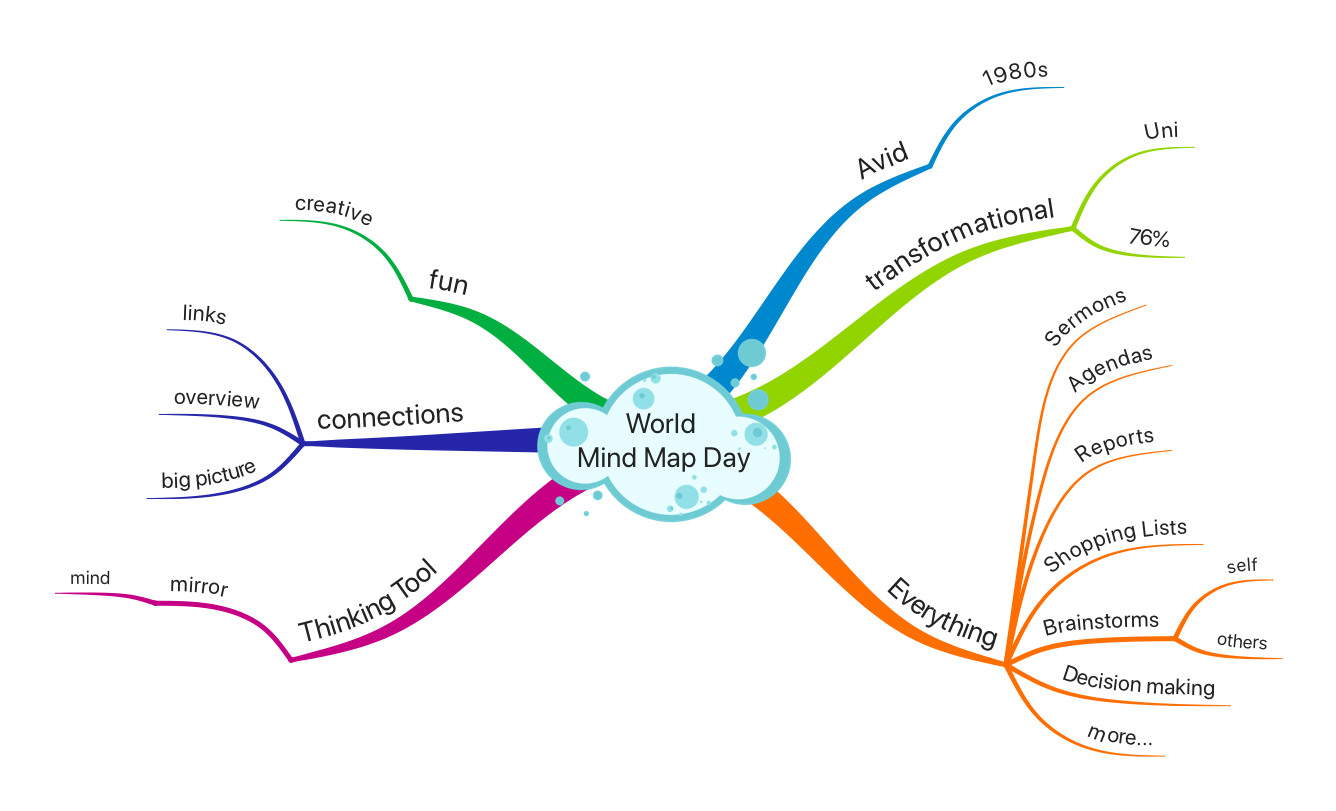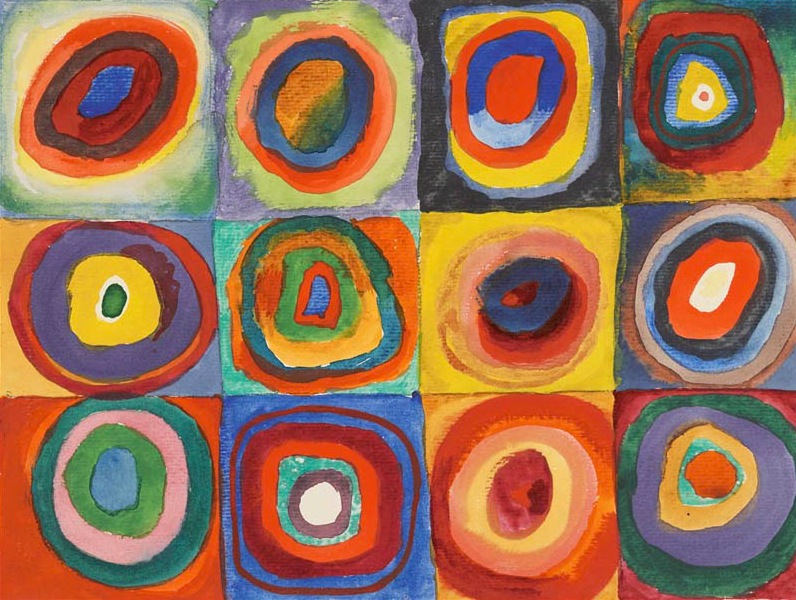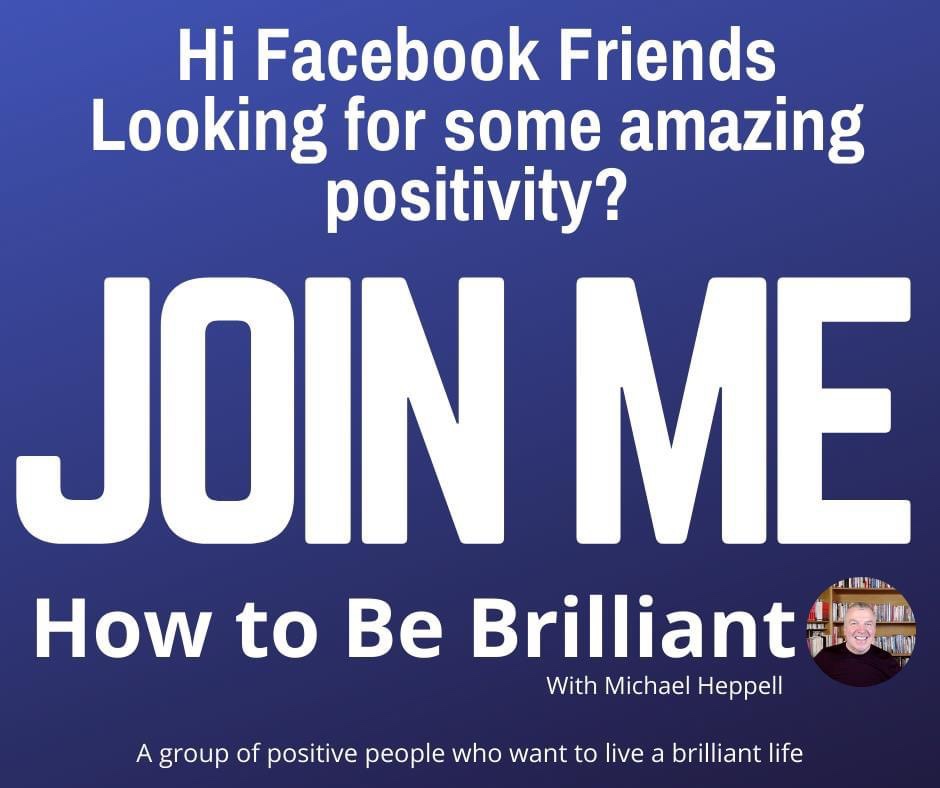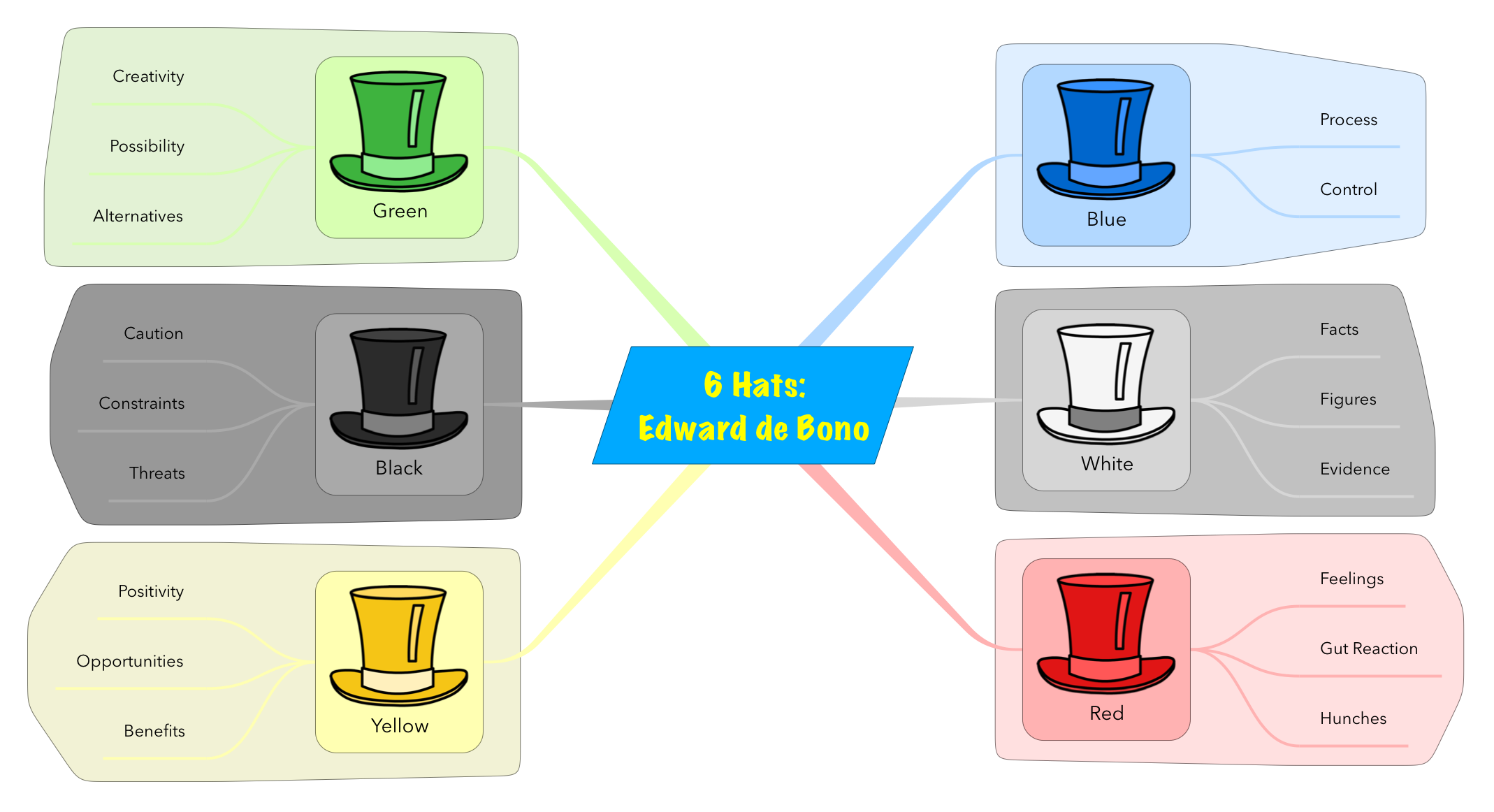It’s a silent G – pronounced ‘nim rots ny-arb’ No it’s not Gaelic! It’s Brainstorming reversed! Instead of brainstorming around what you want to achieve… consider what you would do to ensure failure! It really works well – people will talk much more freely because it’s fun and light hearted… it’s actually really creative and generative. eg: how to ensure poor engagement with Christmas services. Don’t advertise, tell everyone the…
Read MoreDon’t Procrastinate – Schedule!
Putting off until tomorrow is procrastination. Putting off until a week on Thursday is strategic planning. also check out: itsforministry.org/101-things-to-do
Read MoreGiving Great Feedback
Ted Talk TED Talk: The secret to giving great Feedback
Read MoreMind Map Everything!
2nd June 2020 is World Mind Map Day! I’ve been an avid mind-mapper since the mid 1980s. During University studies which weren’t going too well, discovering mind-mapping transformed me from being on the brink of being ‘chucked out of Uni’ to turning in a piece of work to a lecturer who always said he marked out of 75% – and getting a 76%! It was a turning point in life!…
Read MoreIT’s for Ministry
www.itsforministry.org began life back in 2001 when internet hosting was very much a geeky thing in its infancy! Over the years it had hosted various bits and pieces and been a place to share ideas about Technology, Leadership and Change in a ministry context. Recently in Lockdown it became a useful place to share ideas as I and colleagues navigated the learning curve of moving the Church more online. Part…
Read MoreBrilliant Life
Many many years ago, in Chicago Airport I think it was, I picked up a book that caught my eye. “How to be brilliant” by Michael Heppell. It was a brilliant read! I’ve read all the books he has published since, and even get a wee mention in the acknowledgements in “How to save an hour every day”! And about 15 years ago I attended one of his “Be Brilliant”…
Read MoreHealthy Church Leadership
in Uncharted Territory with Tod Bolsinger Tod Bolsinger, author of Canoeing the Mountains: Christian Leadership in uncharted territory speaks about Church moving forward through Covid19.
Read MoreMicrosoft TEAMS Video Training
Helpful Training Videos for Microsoft TEAMS – click the box below.
Read More6 Thinking Hats
Are you thinking well? When thinking about anything, whether on our own or in a group, we tend to have a variety of different kinds of thoughts. There are gut feelings, positive ideas, and the cautious constraints, there are thoughts about the process of thinking, creative alternative solutions may pop up and there are the evidence based hard facts. All together in an often confused chaotic way. Edward de Bono,…
Read More